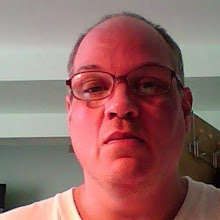It used to be, when you wanted to share a video, you’d attach
it to an email and send it out to your friends.
Now when you want to share a video, you find the video on
youtube and send a link — that keeps everybody’s inbox from filling up.
Change the Starting Position
Sometimes, you’ll want to make sure your friends see exactly
what you’re talking about. To start the video at a specific spot, you can
append “#t=MMmSSs” to the end of the url (link). You’ll replace the uppercase
Ms with the number of minutes and the uppercase Ss with the number of seconds
in the video where you want playback to begin.
For example, if I want to jump to the 2 minute, 39 second
point in a video, then I would add “#t2m39s” to the end of the URL
(example: http://www.youtube.com/watch?v=L_HkH8huuzA#t=2m39s)
This trick also works for embedding a video. Although, when
embedding use “&start” instead of “#t” and it’s in seconds only. (example http://www.youtube.com/watch?v=L_HkH8huuzA&start=159).
Try playing the following video, it will start near the end.
High Definition
Many YouTube videos are now available in HD. To ensure you
link to the HD version, append “&fmt=22″ to the end of the url. (http://www.youtube.com/watch?v=L_HkH8huuzA&fmt=22)
Download Video
Maybe you want to transfer a video to your iPod or laptop for
offline playback. If you load a video in youtube, you can swap out “youtube”
for “keephd” in the URL. If there is a forward slash “/” after “watch” then you
may want to remove that as well. This new url will take you to keephd.com and
it will give you links to download the youtube video.
-Birdy