If you use a WiFi network at home, there are undoubtedly limits to
where you can access the signal. You might get a strong connection at
the kitchen table, but take your laptop to the living room and you
lose the signal. If you're looking to boost your signal a few feet or
get a strong connection all the way upstairs in the back bedroom,
we've got a handful of simple tricks and more advanced techniques to
get you on connected to your home wifi from anywhere in your house.
Move your router:
* It's so simple, but many people don't realize that where you put your router really does make a difference. Obviously a central location is best, but for many, you are tied to putting the router where the Internet connection comes into the house.
* Beyond simple proximity, consider the router's height. The higher your router is on a shelf or cabinet, the less physical interference it's likely to encounter. Move the router to the best possible position to take advantage of doorways and open spaces instead of walls and corners. Wifi might move through the airwaves, but furniture, walls and appliances can weaken your signal substantially.
* Signal interference is one of the biggest culprits that might be at work if your wifi is weak. Walls and physical obstructions block your signal, but signals emitted by any electromagnetic household object do too. Scoot your router away from anything that might interfere: cordless phones, microwaves, wireless game controllers, other wifi-enabled devices (TVs, etc.), Bluetooth devices, and even flourescent lights and elevators.
Technical tweaks:
Once you've got your router in an ideal spot, take a look at your equipment. These next steps can help you further improve your wifi signal.
* Did you know routers have channels? If you live in close proximity to someone else with a wifi network you may both be trying to use the same channel and degrading your signals.
To find out if you are "crossing the streams" use WiFi Stumbler or inSSIDer to find the best and least-trafficked channel for your router to broadcast on. Once you've found the optimal channel, follow these step-by-step instructions to get your router on the right track.
* Depending on the age of your router, it may be slower than newer models. Upgrade an older b or g router to an n router to extend your range for relatively reasonable cost. There are some new n routers for as little as $30. An n router can handle local electrical and physical signal interference better than b and g and may get you quite a bit more range.
* Lesser-known fact: The "current standard" 802.11n routers can operate at either 2.4 GHz or 5 GHz bands, and 2.4 GHz is far better at traveling through walls. So if you already have a Wireless-n router and need it to extend farther, make sure it's set to use 2.4 GHz instead of 5 GHz.
* The internal antenna on your laptop itself can be a factor in how much range you get. Even if your laptop has built-in wifi, it could be well worth picking up an external USB adapter, like this $30 option from Netgear.
This could also help an older laptop without Wireless-N support take advantage of faster speeds and improved range from a new 802.11n router.
Invest in network extension options:
* Wifi repeaters amplify and extend your wireless signal. Put a repeater within range of your existing wifi router and it will relay that signal out to hard-to-reach locations around your home or office. They cost about $90 and while they can theoretically double your range, real life results tend to vary considerably. If you've had good or bad luck with a repeater, we welcome any advice or testimonials in the comments section below.
Move your router:
* It's so simple, but many people don't realize that where you put your router really does make a difference. Obviously a central location is best, but for many, you are tied to putting the router where the Internet connection comes into the house.
* Beyond simple proximity, consider the router's height. The higher your router is on a shelf or cabinet, the less physical interference it's likely to encounter. Move the router to the best possible position to take advantage of doorways and open spaces instead of walls and corners. Wifi might move through the airwaves, but furniture, walls and appliances can weaken your signal substantially.
* Signal interference is one of the biggest culprits that might be at work if your wifi is weak. Walls and physical obstructions block your signal, but signals emitted by any electromagnetic household object do too. Scoot your router away from anything that might interfere: cordless phones, microwaves, wireless game controllers, other wifi-enabled devices (TVs, etc.), Bluetooth devices, and even flourescent lights and elevators.
Technical tweaks:
Once you've got your router in an ideal spot, take a look at your equipment. These next steps can help you further improve your wifi signal.
* Did you know routers have channels? If you live in close proximity to someone else with a wifi network you may both be trying to use the same channel and degrading your signals.
To find out if you are "crossing the streams" use WiFi Stumbler or inSSIDer to find the best and least-trafficked channel for your router to broadcast on. Once you've found the optimal channel, follow these step-by-step instructions to get your router on the right track.
* Depending on the age of your router, it may be slower than newer models. Upgrade an older b or g router to an n router to extend your range for relatively reasonable cost. There are some new n routers for as little as $30. An n router can handle local electrical and physical signal interference better than b and g and may get you quite a bit more range.
* Lesser-known fact: The "current standard" 802.11n routers can operate at either 2.4 GHz or 5 GHz bands, and 2.4 GHz is far better at traveling through walls. So if you already have a Wireless-n router and need it to extend farther, make sure it's set to use 2.4 GHz instead of 5 GHz.
* The internal antenna on your laptop itself can be a factor in how much range you get. Even if your laptop has built-in wifi, it could be well worth picking up an external USB adapter, like this $30 option from Netgear.
This could also help an older laptop without Wireless-N support take advantage of faster speeds and improved range from a new 802.11n router.
Invest in network extension options:
* Wifi repeaters amplify and extend your wireless signal. Put a repeater within range of your existing wifi router and it will relay that signal out to hard-to-reach locations around your home or office. They cost about $90 and while they can theoretically double your range, real life results tend to vary considerably. If you've had good or bad luck with a repeater, we welcome any advice or testimonials in the comments section below.
- Power-line networking uses the electrical wiring in your
house to extend your Internet coverage. This is especially good if
you want to get Internet access in a back room or you want to
connect a gaming console that's on an old TV in the garage. Plug one
power-line adapter into your router and the other into an electrical
plug. Then in the far room where you want connectivity, plug the
other power-line adapter into an electrical plug and voila
- you've got Internet, you can even put a second wireless router on
that connection. Setting up an
alternative powerline network using your home's own AC power
adapters can circumvent many of the most common wireless
connectivity problems, and you don't even need to
give up wifi altogether. If you look into getting started
with a power-line setup, be sure to stick with one manufacturer when
buying your equipment to avoid any compatibility issues.
Internet connections have allowed the
flow of information in and out of our households to grow
exponentially over the last decade. One of the best developments in
this same time frame has been the implementation of the home wifi
system. With wifi, you can connect to the internet from practically
any room in your home, without any wiring required.
With these tips, you will be able to maximize that connectivity and make your home wifi a more enjoyable experience.
The router
The first order of business is the router. Not all routers are created equal, and you need to make sure that yours is up to the challenge of your home's layout. While there are still G-designated routers on the market, the latest standard is labeled N. We don't want to get too technical, so let's consider the main thing with these designations and how they apply to you.
It's important to try and match up the devices that you have with the router. While N routers are usually backward-compatible with G wifi devices, not matching these can cause some problems.
Though any N device should work with any N device, another consideration to make sure things go smoothly is to try and match manufacturers. For example, if you have a Cisco Linksys network adapter in your computer, take advantage of the fact that Cisco will make sure their products work with their products and get a Cisco Linksys router.
If you're unsure what is in your computer, you can check the Control Panel under "Devices." When in doubt, ask your local tech guru to help you out. Otherwise, you can spend a few extra dollars and buy a USB wireless adapter to match your router.
Location, location, and location
The next consideration should be the placement of your router. You are limited by cables to your primary computer as well as the location of your DSL or cable modem. Beyond these limitations, you should try to put the wifi router in a centrally located place within your house to ensure the best access possible in each room. However, if there are only a few rooms where you will be using the wifi, then the router should be located as close to those rooms as possible.
While the signal can travel through walls, each obstacle can cause the signal strength to drop a little. In light of this, it's also better to locate your router off of the floor, if possible.
Out with the old, in with the new
It's never been easier to hook up a wireless network adapter to your desktop. As far as laptops go, practically all new laptops come with the latest wifi standard, compliant adapters installed and ready to go. However, if you happen to not have one in any of your computer systems yet, it's as simple as using a USB wireless adapter.
Most manufacturers now have USB wifi adapters in both G and N standards. Drivers for these may come on a CD-ROM that needs to be run first, or they may be on the actual USB device itself. Don't be afraid to go out and get a new adapter; installation is as easy as plugging the adapter into an available USB port and perhaps installing some software.
The only consideration here is whether or not you plug the USB adapter into the back of a desktop system or into the front USB ports. If one isn't giving you the signal strength you want, try the other. Also, make sure to update the driver if you are given that option during install. Many times the driver for the device is updated after the adapters have already hit the store shelves, and installing the latest version for your device could provide benefits in terms of stability or performance.
With these tips, you will be able to maximize that connectivity and make your home wifi a more enjoyable experience.
The router
The first order of business is the router. Not all routers are created equal, and you need to make sure that yours is up to the challenge of your home's layout. While there are still G-designated routers on the market, the latest standard is labeled N. We don't want to get too technical, so let's consider the main thing with these designations and how they apply to you.
It's important to try and match up the devices that you have with the router. While N routers are usually backward-compatible with G wifi devices, not matching these can cause some problems.
Though any N device should work with any N device, another consideration to make sure things go smoothly is to try and match manufacturers. For example, if you have a Cisco Linksys network adapter in your computer, take advantage of the fact that Cisco will make sure their products work with their products and get a Cisco Linksys router.
If you're unsure what is in your computer, you can check the Control Panel under "Devices." When in doubt, ask your local tech guru to help you out. Otherwise, you can spend a few extra dollars and buy a USB wireless adapter to match your router.
Location, location, and location
The next consideration should be the placement of your router. You are limited by cables to your primary computer as well as the location of your DSL or cable modem. Beyond these limitations, you should try to put the wifi router in a centrally located place within your house to ensure the best access possible in each room. However, if there are only a few rooms where you will be using the wifi, then the router should be located as close to those rooms as possible.
While the signal can travel through walls, each obstacle can cause the signal strength to drop a little. In light of this, it's also better to locate your router off of the floor, if possible.
Out with the old, in with the new
It's never been easier to hook up a wireless network adapter to your desktop. As far as laptops go, practically all new laptops come with the latest wifi standard, compliant adapters installed and ready to go. However, if you happen to not have one in any of your computer systems yet, it's as simple as using a USB wireless adapter.
Most manufacturers now have USB wifi adapters in both G and N standards. Drivers for these may come on a CD-ROM that needs to be run first, or they may be on the actual USB device itself. Don't be afraid to go out and get a new adapter; installation is as easy as plugging the adapter into an available USB port and perhaps installing some software.
The only consideration here is whether or not you plug the USB adapter into the back of a desktop system or into the front USB ports. If one isn't giving you the signal strength you want, try the other. Also, make sure to update the driver if you are given that option during install. Many times the driver for the device is updated after the adapters have already hit the store shelves, and installing the latest version for your device could provide benefits in terms of stability or performance.
Enjoy -Birdy


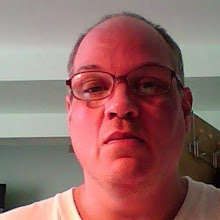
No comments:
Post a Comment
Please be considerate of others, and please do not post any comment that has profane language. Please Do Not post Spam. Thank you.