Here's what you should know about this feature and how to set it up now. The Medical ID feature on your iPhone could save your life. It stores important medical information about you for people to use in an emergency, including a list of your emergency contacts. Your iPhone's Medical ID feature could save your life in an emergency. But if you never take a few minutes to set up your Medical ID, it's totally useless. Here's everything you need to know, including how to find the Medical ID on someone else's iPhone in an emergency.
How to View Someone's Medical ID on Their iPhone
There are several ways to view the Medical ID on an iPhone, whether it's your iPhone or someone else's. You can even show the Medical ID on a locked iPhone. From the Lock screen, swipe up or press the Home button to show the passcode entry screen. Then tap ’Emergency > Medical ID’ in the bottom-left corner.Alternatively, hold the ’Side’ button with either ’Volume’ button, then slide across on the ’Medical ID’ option. If the iPhone has a Home button, click the ’Sleep/Wake’ button five times in a row instead.
If the iPhone is unlocked, open the ’Health’ app and tap the profile picture in the top-right corner. Then select ’Medical ID.’
If you need to call emergency services, repeatedly press the ’Side’ button or the ’Sleep/Wake’ button five times in a row. This activates ’Emergency SOS’ and starts a call with the emergency services for your country. When you finish the call, the iPhone sends a message to each emergency contact and shows the Medical ID.
How to View Someone's Medical ID on Their Apple Watch
Since first responders are trained to look for medical bracelets or necklaces, an Apple Watch could be more important in an emergency scenario than an iPhone. To view someone's Medical ID on their Apple Watch, press and hold the ’Side’ button, then slide across on the ’Medical ID’ option. If you need to call emergency services, keep holding the ’Side’ button or slide across the ’Emergency SOS’ button. This starts a call with the emergency services for your country. If you aren't using a cellular Apple Watch, the device must be close to a paired iPhone to do this. After calling the emergency number, the Apple Watch alerts each emergency contact and displays the Medical ID.
What Is the iPhone Medical ID?
The Medical ID on your iPhone or Apple Watch is a safety feature that tells people important medical information about you in case of an emergency.
You can save the following details to your Medical ID:
Name, Apple ID photo, and date of birth
Medical conditions, such as asthma or diabetes
Medical notes; for example, mentioning that you have a pacemaker
Allergies and reactions
Medications you are currently taking
Blood type and organ donor status
Weight and height
Your primary language
Emergency contacts and their phone numbers
Privacy Concerns Surrounding Medical ID
Keep in mind that there's no way of limiting your Medical ID to emergency personnel. Anyone with physical access to your iPhone or Apple Watch can view all the information in your Medical ID. Since this includes your name, date of birth, picture, and emergency contact information, it means fraudsters could use these details to steal your identity. But they'd need to physically get hold of your iPhone or Apple Watch in order to do so. No apps, services, or third-parties can access your Medical ID through the operating system. Even Apple can't access your Medical ID remotely. Setting up the Medical ID on your iPhone or Apple Watch certainly adds a complication to privacy concerns, but it could be a worthy trade-off if emergency personnel use those details to save your life.
Do Paramedics Check the iPhone Medical ID?
People have asked this question numerous times on forums like Reddit and Quora. Sifting through the responses suggests that many emergency personnel and first responders will check for a Medical ID on your iPhone or Apple Watch, and some are frustrated that not enough users set it up. In an emergency, first responders are unlikely to fumble through your pockets in search of an iPhone. But they are trained to look for medic alert bracelets and necklaces, so they should easily find your Apple Watch. That said, by the time you reach a hospital, a doctor or police officer may still use your Medical ID to confirm your ID or call your emergency contacts. Apple only introduced Medical ID to the iPhone in 2014, so it's increasingly likely that medical professionals will receive more exposure to the feature as time goes by. One day, it may even become part of their standard training. But for any of this to matter, you need to make sure you set up the Medical ID on your iPhone or Apple Watch in the first place.
How to Set Up Your Medical ID on an iPhone
To set up your Medical ID, open the ’Health’ app and go to the ’Summary’ tab. Then tap your profile picture in the top-right corner and select ’Medical ID.’ Alternatively, open the ’Contacts’ app and tap your name at the top of the screen. Scroll down to the bottom and select ’Create Medical ID.’ If you already set up a Medical ID, follow the steps above to view it, then use the ’Edit’ button to change your details. Take care to confirm that all the information you add to your Medical ID is accurate. You should also remember that any data you include is visible to anyone who has your iPhone, so don't include anything extremely private.
‘Important’: For your Medical ID to be useful, enable the ’Show When Locked’ option at the bottom of the Medical ID screen. This allows other people to view your Medical ID without needing your passcode. In the US, you may also want to enable the ’Share With Emergency Services’ option, which shares your Medical ID with emergency services when you call using Emergency SOS.
How to Set Up Your Medical ID on an Apple Watch
The Medical ID on your Apple Watch links to the details on your iPhone, so be sure to set up your iPhone's Medical ID first.Once you've done that, open the ’Apple Watch’ app on your iPhone and go to My Watch > Health > Medical ID to ensure all the correct details show up. You may need to ’Edit’ your Medical ID from this page to enable the ’Show When Locked’ option. It's important to get this right. As discussed above, many emergency responders are trained to look for medical bracelets when treating patients. This means your Apple Watch will likely be more valuable in an emergency than your iPhone.
Medical ID: A Great Feature We Hope You Never Need
Hopefully, most of us will never have any use for Medical ID, but it's worth taking five minutes to set it up just in case. So long as you're comfortable sharing some potentially life-saving information about yourself, it's something everyone should use. Medical ID isn't the only potentially life-saving feature Apple built into the iPhone. You should also learn how to use Emergency SOS, Find My Friends, and the Compass in case you ever find yourself in a life-or-death situation.
As always, stay safe!
- bird.
*** Thanks for dropping by, do come again soon ***
.


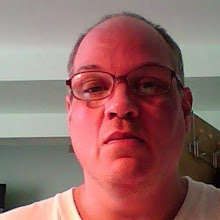
No comments:
Post a Comment
Please be considerate of others, and please do not post any comment that has profane language. Please Do Not post Spam. Thank you.